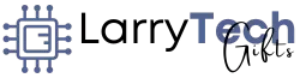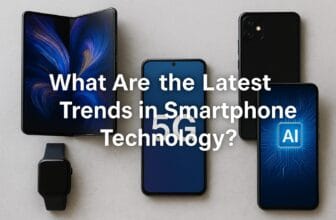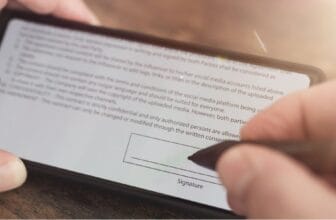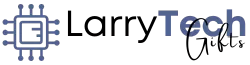How Can I Customize My Smartphone for Better User Experience? (The Ultimate Guide)
Have you ever unlocked your smartphone and felt it didn’t quite reflect your personality or meet your daily needs? Maybe your apps feel cluttered, or perhaps you’re tired of the same old look. The good news is, your smartphone is highly customizable—and tweaking it can significantly enhance your overall user experience.
From personalizing your wallpapers to creating efficient shortcuts, widgets, and themes, there are endless ways to make your phone truly yours. Let’s explore how you can transform your smartphone into a streamlined, personalized device that complements your lifestyle.
Why Customize Your Smartphone?
Customizing your smartphone goes beyond aesthetics. It improves productivity, usability, and your overall satisfaction. A well-organized and personalized phone can save you time, reduce frustration, and even boost your mood. Here’s how you can optimize every aspect of your phone for a better user experience.
1. Wallpaper and Ringtone Customization
Express Yourself With Wallpapers
Your wallpaper is the first thing you see whenever you unlock your phone. It can set the tone for your day, inspire you, or simply make you smile.
- Choose personal photos, scenic landscapes, or motivational quotes.
- Use dynamic wallpapers or live wallpapers for an animated effect.
- Apps like Zedge or Unsplash offer thousands of beautiful wallpaper options.
Example:
If you’re a travel enthusiast, set wallpapers from your favorite destinations to keep yourself inspired for your next adventure.
Personalize With Unique Ringtones

A personalized ringtone adds flair to your incoming calls and notifications.
- Select your favorite song or a catchy tune.
- Assign custom ringtones to important contacts.
- Use ringtone apps like Audiko or Zedge to find unique options.
Example:
Assign your best friend’s ringtone to a song you both love—instantly know who’s calling and put a smile on your face.
2. Efficient App Organization and Management
A cluttered home screen can slow you down. Optimizing your apps for convenience and productivity is crucial.
Create Folders Based on Usage
- Organize apps by categories like “Social,” “Productivity,” “Entertainment,” or “Fitness.”
- Clearly labeled folders help you locate apps faster.
Prioritize Frequently Used Apps
- Keep your most-used apps easily accessible on your main home screen.
- Less-used apps can be placed in folders or secondary screens.
Regularly Uninstall Unused Apps
- Free up storage and declutter your smartphone.
- Perform monthly checks and uninstall apps you no longer use.
Example:
If you frequently use Instagram, WhatsApp, and Gmail, keep them on your primary screen for instant access.
3. Set Up Shortcuts for Quick Access
Shortcuts help you access essential functions or features rapidly, boosting efficiency and reducing navigation steps.
Creating Home Screen Shortcuts
- Long-press an app or function, then select “Add to Home Screen.”
- Set shortcuts for contacts, camera, notes, or favorite playlists.
Using Gesture Controls
- Modern smartphones offer gesture shortcuts for quickly launching apps or actions.
- Customize gestures to perform frequent tasks instantly.
Example:
Create a shortcut for your calendar app directly on your home screen to quickly schedule meetings without navigating through menus.
4. Widgets for Real-Time Information
Widgets are dynamic shortcuts that display live information, greatly enhancing your efficiency.
Popular Widget Options:
- Weather Widget: Immediate forecasts.
- Calendar Widget: Your schedule at a glance.
- Music Player Widget: Control music playback instantly.
- Fitness Widget: Track steps, calories, and workouts.
Widget Tips:
- Only add widgets you frequently use to avoid clutter.
- Position widgets for optimal visibility and ease of access.
Example:
A fitness enthusiast might add a step-counter widget, allowing quick checks on daily activity without opening a fitness app.
5. Theme and Font Personalization
Themes and fonts significantly influence your phone’s aesthetic appeal and usability. A fresh theme or an easy-to-read font can enhance your user experience dramatically.
Choosing the Perfect Theme
- Select from minimalistic, colorful, or elegant themes.
- Apps like Nova Launcher (Android) offer custom themes beyond default options.
Selecting the Right Font
- Opt for readable, clean fonts.
- Adjust font size and style for clarity and comfort.
Example:
If you prefer a minimalistic look, choose a theme with sleek icons and subtle colors, paired with a clean, easy-to-read font like Roboto or Montserrat.

6. Optimize Notifications and Do Not Disturb Settings
Unnecessary notifications can disrupt productivity and drain your phone’s battery. Optimizing these settings keeps your day distraction-free.
Customizing Notifications
- Enable notifications only from essential apps.
- Mute or turn off alerts from distracting apps.
- Customize notification sounds for key apps.
Using “Do Not Disturb” Mode
- Schedule quiet hours (e.g., during sleep or work meetings).
- Allow calls only from specific contacts during these times.
Example:
Set “Do Not Disturb” mode to activate automatically from 10 PM to 7 AM, ensuring uninterrupted sleep.
7. Enhance Your Smartphone’s Security
A personalized experience also means a secure one. Protect your data by customizing your security settings.
Custom Security Features:
- Biometric security (fingerprint or facial recognition).
- Customized PIN, pattern, or password.
- Regularly update your passwords and security settings.
Example:
Use fingerprint or facial recognition for quick yet secure access to your banking apps, ensuring both convenience and safety.
8. Accessibility Settings for Enhanced Comfort
Accessibility features make your smartphone easier and more enjoyable to use.
Customize for Better Visibility:
- Adjust font size, contrast, and brightness for clearer visibility.
- Enable “Dark Mode” for reduced eye strain.
Customize for Better Hearing:
- Enable subtitles or captions for videos.
- Adjust volume settings, balance, and hearing aid compatibility if needed.
Example:
Activating dark mode during evening hours can significantly reduce eye strain and improve comfort during nighttime usage.
Frequently Asked Questions (FAQs)
How do I customize my phone UI?
- Utilize launchers like Nova Launcher (Android) or customize your home screen layout, widgets, and app icons.
How can I make my phone display look better?
- Adjust brightness, resolution, apply themes, and choose wallpapers that match your style.
How do I make my smartphone unique?
- Customize ringtones, notification sounds, wallpapers, fonts, themes, widgets, and app icons.
How can I improve my smartphone’s user experience?
- Organize apps, streamline notifications, optimize shortcuts, use widgets effectively, and regularly update your phone’s software.
Final Thoughts: Make Your Smartphone Truly Yours
Your smartphone is an extension of your personal and professional life. Customizing it for better user experience isn’t just about aesthetics—it’s about enhancing your daily interactions, boosting productivity, and genuinely enjoying your digital life.
Remember, small changes like updating your wallpaper, organizing apps, or tweaking notification settings can drastically improve your smartphone experience. Don’t hesitate to experiment and find what works best for you.
Ready to Customize?
Which customization tips resonate most with you? Do you have any unique tricks or favorite customization apps you swear by?

I am a USMC Veteran who worked with a Lot of computers and Technology while I was in. I became hooked and learned a lot in my 20 years.
At my store, I am passionate about bringing you the latest tech products that enhance your everyday life. Our mission is to provide quality, innovation, and value, making sure you find the perfect gadgets to fit your needs. Thanks for Your Support.. Larry Mac