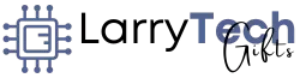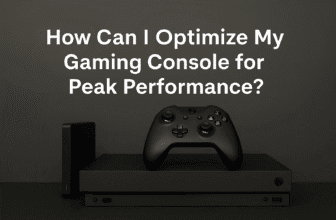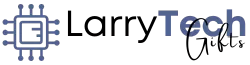How Do I Optimize My Laptop for Gaming Performance? (The Ultimate Guide)
Ever felt frustrated by lagging gameplay, choppy graphics, or overheating issues during your gaming sessions? You’re not alone. Many gamers face performance bottlenecks on their laptops, but the good news is that optimizing your laptop for gaming doesn’t have to be complicated or expensive.
In this comprehensive guide, you’ll discover effective hardware upgrades, smart software tweaks, powerful cooling solutions, and performance settings that can transform your gaming laptop from ordinary to extraordinary. Whether you’re a casual gamer or a hardcore enthusiast, these tips will help you enjoy smoother, faster, and more immersive gameplay.
Let’s dive right in!

1. Essential Hardware Upgrades for Gaming Performance
Upgrade Your RAM (Memory)
RAM is critical for gaming because it helps your laptop handle multiple tasks simultaneously without slowing down. If your games are stuttering or freezing, insufficient RAM could be the culprit.
- Recommended RAM for Gaming:
- Minimum: 8GB
- Ideal: 16GB or more
Example:
Upgrading from 8GB to 16GB can significantly enhance your gaming performance, ensuring seamless gameplay even with demanding games like Call of Duty: Warzone or Cyberpunk 2077.
Install a Solid-State Drive (SSD)
Switching from a traditional hard drive (HDD) to a Solid-State Drive (SSD) dramatically improves your laptop’s speed. It reduces load times, speeds up system boot, and enhances overall responsiveness.
Benefits of SSDs:
- Faster game load times
- Quick system startup
- Reduced lag and in-game stuttering
Example:
Installing an SSD reduces load times for games like Grand Theft Auto V from several minutes on an HDD to just seconds, significantly boosting your gaming experience.
External GPU (Graphics Processing Unit) Upgrade
Upgrading the internal GPU in laptops is usually impractical, but you can enhance graphics performance by using an external GPU (eGPU). This device connects to your laptop via Thunderbolt 3 or USB-C, allowing you to use powerful desktop graphics cards.
Benefits of an eGPU:
- Dramatically enhanced visual quality
- Improved frame rates (FPS)
- Ability to play graphics-intensive games
Example:
An external GPU like the Razer Core X combined with an NVIDIA RTX 3070 will easily boost graphics quality and performance for demanding games such as Assassin’s Creed Valhalla or Battlefield 2042.

2. Effective Software Optimization
Optimizing software settings and regularly updating your laptop is equally important for maximizing gaming performance.
Update Your Drivers
Regularly updating your graphics drivers ensures your hardware communicates efficiently with your games. Drivers contain crucial optimizations for new games and fix bugs from previous releases.
Recommended tools for updates:
- NVIDIA GeForce Experience (for NVIDIA GPUs)
- AMD Radeon Software (for AMD GPUs)
Adjust In-game Graphics Settings
Lowering graphical settings can improve FPS significantly without sacrificing much visual quality.
- Adjust settings like texture quality, shadows, reflections, and anti-aliasing.
- Lower resolutions (from 4K to 1080p or 720p) can yield dramatic improvements in frame rates.
Example:
Reducing graphic settings from “Ultra” to “Medium” in games like Red Dead Redemption 2 or Elden Ring can nearly double your frame rate, resulting in smoother gameplay.
Disable Background Apps and Services
Background apps consume valuable resources. Disable or close non-essential apps such as web browsers, cloud sync services, and system-heavy applications before launching your games.
3. Implement Powerful Cooling Solutions
Heat is the enemy of gaming laptops. Overheating can cause your laptop to throttle performance, reducing gameplay quality dramatically.
Use a Laptop Cooling Pad
Cooling pads are affordable accessories that help dissipate heat and prevent overheating by improving airflow beneath your laptop.
Benefits:
- Improved airflow and cooling
- Longer gaming sessions without thermal throttling
- Prolonged laptop lifespan
Example:
The Cooler Master NotePal X3 or Thermaltake Massive 20 RGB cooling pads efficiently lower laptop temperatures, ensuring consistent gaming performance.
Regularly Clean Laptop Vents and Fans
Dust buildup clogs fans and vents, limiting airflow. Cleaning your laptop regularly with compressed air prevents overheating and maintains optimal gaming performance.
Monitor System Temperatures
Use monitoring software to keep an eye on your laptop’s CPU and GPU temperatures during gaming.
Recommended Tools:
- MSI Afterburner
- HWMonitor
4. Optimize Performance Settings
Adjusting your laptop’s system settings can drastically improve gaming performance.
Switch to High-Performance Mode
Windows laptops default to balanced power settings to conserve energy, reducing gaming performance.
- Go to Control Panel > Power Options > Choose “High Performance” mode.
- For Windows 11 users, select the “Ultimate Performance” mode for additional boosts.
Adjust Graphics Card Settings
Use your GPU control panel to optimize performance.
- NVIDIA Control Panel: Select “Manage 3D settings” and set “Power management mode” to “Prefer maximum performance.”
- AMD Radeon Software: Set “Graphics profile” to “Gaming.”
Overclocking GPU and CPU (Advanced Users)
Overclocking pushes your hardware beyond its factory settings, providing additional performance. However, it’s essential to be cautious, as it generates extra heat and risks instability.
Recommended Tools for Overclocking:
5. Regular Maintenance for Optimal Gaming Performance
Routine maintenance ensures your laptop remains optimized over time.
Routine Software Maintenance:
- Regular antivirus scans to remove malware or viruses.
- Run disk cleanup to remove unnecessary files.
- Uninstall unused programs regularly.
Hardware Checks:
- Inspect hardware components for wear and tear.
- Keep the laptop battery health in check.
- Regularly monitor system performance using built-in Windows tools.
Frequently Asked Questions (FAQs)
How can I optimize my laptop for gaming in Windows 11?
- Enable gaming mode in Windows settings.
- Update to the latest GPU drivers.
- Disable unnecessary startup programs and background apps.
Can I turn my regular laptop into a gaming laptop?
- While a regular laptop can’t match a high-end gaming laptop entirely, hardware upgrades like increasing RAM, installing an SSD, and using an external GPU can significantly enhance gaming performance.
What’s the best way to prevent laptop overheating during gaming?
- Use a quality cooling pad, regularly clean vents, apply high-quality thermal paste periodically, and avoid gaming on soft surfaces like beds or couches.
How much RAM is ideal for gaming?
- At least 8GB is needed, but 16GB is highly recommended for smoother gameplay and multitasking performance.

Final Thoughts: Unlock Your Laptop’s Gaming Potential!
Optimizing your laptop for gaming performance isn’t as daunting as it might initially seem. By strategically upgrading hardware, tweaking software, enhancing cooling, and regularly maintaining your laptop, you can transform it into a capable gaming machine that handles the latest games with ease.
These tips and recommendations are your toolkit for elevating your gaming experience to a new level. So, why wait? Implement these optimizations today and experience gaming like never before!

I am a USMC Veteran who worked with a Lot of computers and Technology while I was in. I became hooked and learned a lot in my 20 years.
At my store, I am passionate about bringing you the latest tech products that enhance your everyday life. Our mission is to provide quality, innovation, and value, making sure you find the perfect gadgets to fit your needs. Thanks for Your Support.. Larry Mac