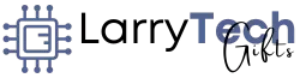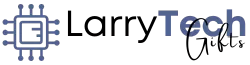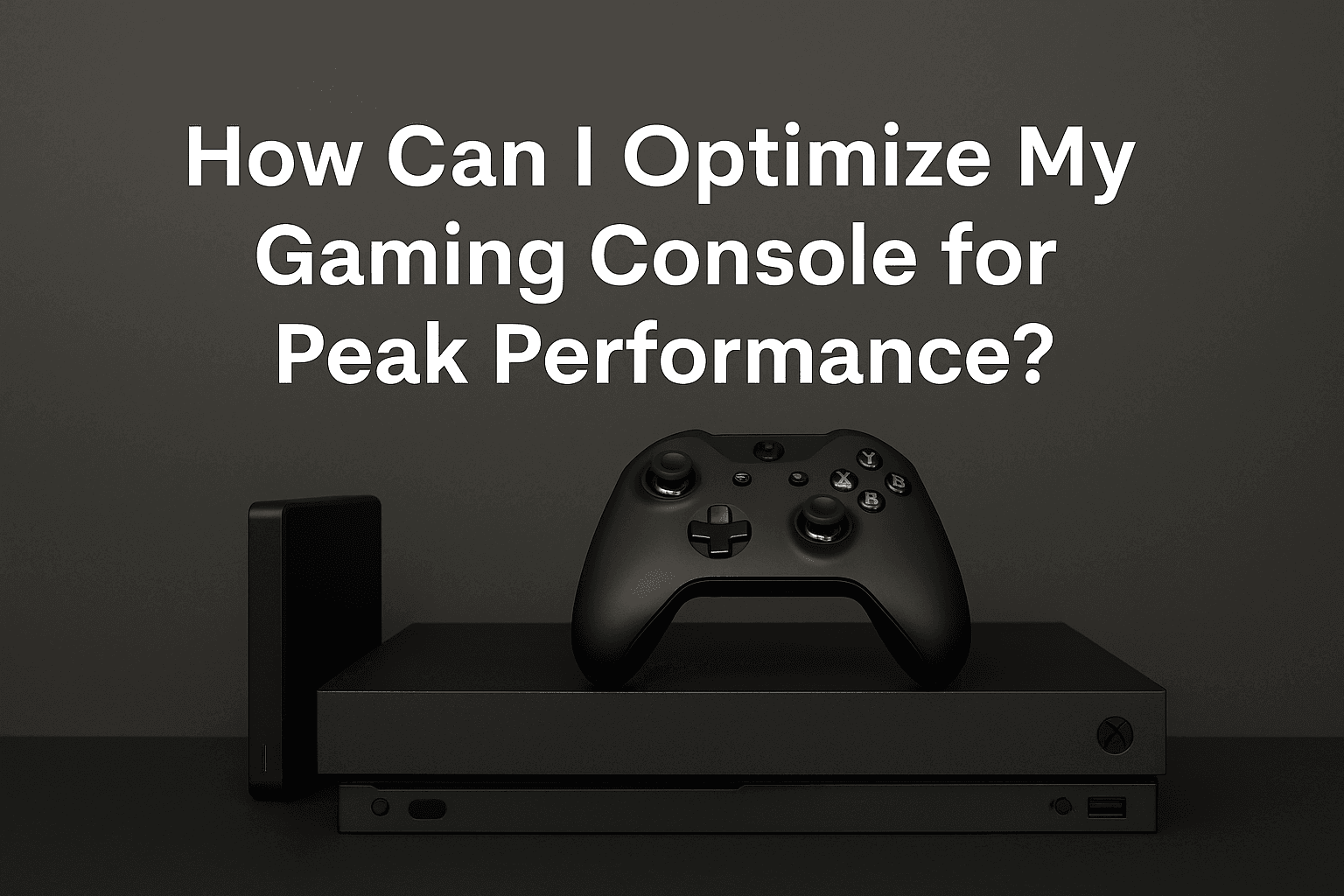
Want faster load times, smoother gameplay, and a console that lasts longer? Discover expert tips to optimize your gaming console’s performance with cache clearing, network tweaks, cooling solutions, and more.
Gamers, let’s be real—there’s nothing more frustrating than laggy gameplay, crashing systems, or endless load screens. If your console’s acting up, slowing down, or just not running like it used to, it’s time for a performance makeover.
Whether you’re playing on a PlayStation, Xbox, or Nintendo Switch, your console needs proper care and optimization to run at its best. In this guide, we’ll break down the exact steps you can take to boost your console’s speed, responsiveness, and lifespan—without needing to be a tech wizard.
Let’s dive in 🎮

🧹 Step 1: Clear Cache and Free Up Storage Space
Think of cache like digital clutter. Over time, your console stores temporary files from games, apps, and system operations. These files can slow down your system.
✅ How to Clear Cache:
- PlayStation: Turn off the console, unplug it for 30 seconds, then power back on.
- Xbox: Hold the power button for 10 seconds to fully shut down, then unplug for 30 seconds.
- Switch: Use restart to help refresh, but deeper cache clearing often involves memory management under System Settings > Data Management.
🧼 Pro Tips:
- Delete unused games, especially large installs you don’t plan to revisit.
- Remove old screenshots, video clips, or unused DLC.
- Organize your media and games into folders for faster navigation.
Clearing out this digital junk can speed up menus, reduce game stuttering, and open up storage for newer titles and updates.
🔄 Step 2: Update System Software and Firmware
Outdated software = buggy performance. Console developers release system updates for a reason—performance boosts, new features, and essential security patches.
💡 Why It Matters:
- Keeps games compatible with the latest system tech.
- Prevents crashes from known bugs.
- Improves console startup, UI speed, and connectivity.
✅ Don’t Forget:
- Update your controllers’ firmware too! Both Xbox and PlayStation controllers receive firmware updates that fix latency or battery drain issues.
- Set updates to automatic if possible, so you never miss a patch.
🔧 Example: A recent PS5 firmware update reduced game install times and improved SSD optimization. Imagine missing out on that!

🎨 Step 3: Adjust Display and Audio Settings
What’s the point of next-gen graphics if you’re not seeing or hearing them properly?
Your console might not be using the optimal settings for your TV, speakers, or soundbar. Let’s fix that.
🎮 Display Settings:
- Resolution: Match the highest supported resolution of your display (4K, 1080p, etc.).
- HDR: Enable High Dynamic Range for richer colors (if your TV supports it).
- Game Mode: Turn it on in your TV settings to reduce input lag.
🔊 Audio Settings:
- Use a headset? Enable 3D Audio or Dolby Atmos on supported platforms.
- Surround sound? Make sure it’s configured in audio settings.
- Adjust the equalizer to prioritize footsteps, gunshots, or voice chat depending on the game.
🎯 A little adjustment here goes a long way toward making your games look better, sound richer, and play smoother.
🌐 Step 4: Enhance Network Connectivity
Lag ruins online games. Whether you’re playing Warzone, Fortnite, or Rocket League, your network connection can make or break your match.
🛠️ Tips for Boosting Network Performance:
- Use Ethernet Instead of Wi-Fi: A wired connection = less lag, fewer disconnects.
- Prioritize Your Console’s Traffic: Log into your router and enable QoS (Quality of Service). Give your console priority access to bandwidth.
- Get a Gaming Router: Look for features like beamforming, dual-band frequencies, and low ping optimization.
🛒 Recommended Gear:
✅ NETGEAR Nighthawk Pro Gaming Router XR500 – Designed to reduce lag, optimize performance, and prioritize gaming traffic automatically.
📶 Bonus Tip:
Reboot your router weekly. It clears up memory and refreshes your connection, just like a console reset.
🌡️ Step 5: Use External Cooling Solutions
Heat is your console’s worst enemy. Extended gaming sessions generate a lot of heat, especially in cramped setups or poorly ventilated entertainment centers.
🔥 Signs of Overheating:
- Loud fan noises
- Games stutter or crash randomly
- Console shuts down unexpectedly
🧊 Solutions:
- External Cooling Fans or Pads: These pull hot air away from your console.
- Vertical Stands with Built-in Cooling: Great for space-saving and airflow.
- Dust Removal: Use compressed air to gently clean vents every few weeks.
🛒 Recommended Product:
✅ OIVO PS4 Stand with PS4 Cooling Fan Cooler for PlayStation– Combines a cooling system with USB charging ports and controller holders.
Keep it cool = keep it alive. A properly cooled console runs better and lives longer.

🧩 Bonus Tip: Manage Background Apps and Game Settings
Modern consoles multitask—but too much running in the background can sap performance.
🚫 Disable:
- Automatic gameplay recording (unless you need it)
- Background downloads during gameplay
- Streaming services or browser apps when not in use
Also, optimize game-specific settings like:
- Lowering resolution for smoother frame rates in performance mode
- Reducing visual effects if stability is more important than eye candy
These changes can help avoid frame drops, overheating, and crashes in more demanding titles.
🛍️ Gear Up: Smart Accessories to Maximize Console Performance
🎮 Must-Have Accessories:
- Cooling Fan with Stand: Prevents heat buildup.
- Fast External SSD: Speed up game loading and expand storage.
🛒 Recommended: WD_BLACK 1TB P50 Game Drive SSD - High-Speed HDMI 2.1 Cable: For smoother 4K at 120Hz gaming.
- Charging Dock for Controllers: Keeps your gear ready and reduces wear from repeated plugging/unplugging.
🤔 Frequently Asked Questions
Q: How often should I clear the cache?
A: Every 1–2 months or after large updates.
Q: Do I need a cooling fan if my console is already ventilated?
A: It’s not mandatory, but it can help maintain peak performance during long sessions or in hot environments.
Q: Will optimizing my console make games run faster?
A: Yes—clearing cache, freeing space, cooling systems, and network optimization all contribute to smoother, faster gameplay.
🏁 Final Thoughts: Get the Most Out of Your Console
You don’t need to be a tech expert to squeeze every ounce of power out of your gaming console. By following these steps—clearing cache, keeping your system updated, tweaking display and network settings, and staying cool—you’ll create a faster, smoother, and more immersive gaming experience.
💡 Whether you’re climbing leaderboards, playing story-rich adventures, or just relaxing with friends online, a well-optimized console lets you focus on what really matters—the game.
Call to Action:
🎮 Ready to upgrade your console performance? Try one of the recommended accessories above and feel the difference. 🚀

I am a USMC Veteran who worked with a Lot of computers and Technology while I was in. I became hooked and learned a lot in my 20 years.
At my store, I am passionate about bringing you the latest tech products that enhance your everyday life. Our mission is to provide quality, innovation, and value, making sure you find the perfect gadgets to fit your needs. Thanks for Your Support.. Larry Mac