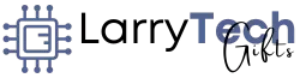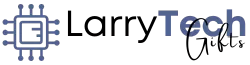Boost Your Workflow with a Dual Display Setup
In today’s productivity-driven world, multitasking isn’t a luxury—it’s a necessity. Whether you’re managing spreadsheets, editing videos, coding applications, or attending virtual meetings, having a single screen often feels limiting. That’s where dual monitor setups come into play. They double your screen real estate, reduce task-switching, and help you stay organized.
Thanks to the rise of modern mini PCs, building a dual monitor workstation no longer requires bulky desktop towers. Mini PCs are compact, energy-efficient, and surprisingly powerful. With the right setup, they can easily support two or more high-resolution displays while maintaining a clean, minimalist workspace.
This step-by-step guide will walk you through how to create a high-performance dual monitor workstation powered by a mini PC—covering everything from hardware selection to ergonomic arrangements and optimization tips.
Why Use Dual Monitors with a Mini PC?
Using two monitors increases both your physical workspace and your digital capacity. Here’s what you gain:
✅ Multitasking Efficiency
- Write on one screen, reference notes on another.
- Host a Zoom call while viewing presentation slides.
- Monitor social media and emails while managing tasks.
✅ Creative Freedom
- Use a dedicated display for a timeline editor and another for preview playback.
- Code on one screen and run the output or debugger on the second.
- Design on a main canvas while dragging tools and assets to the side.
✅ Cleaner, Focused Workflows
No more cluttered tabs or windows layered on top of one another. Each screen can serve a specific purpose.
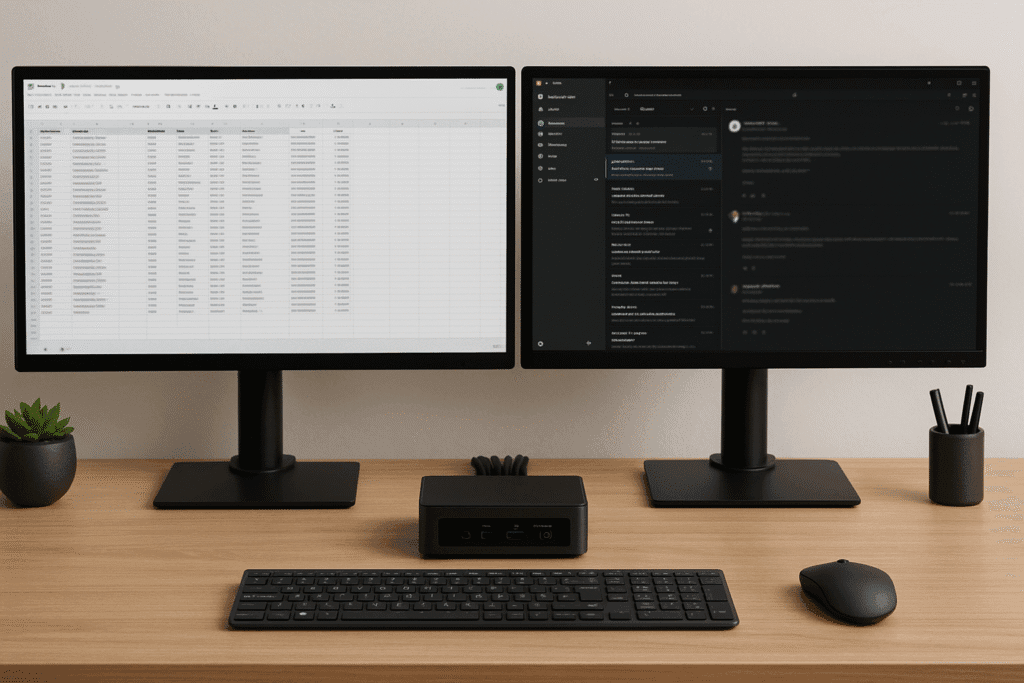
Can Mini PCs Power Dual Monitors?
Yes, and quite well. Modern mini PCs come equipped with a variety of video outputs including HDMI, DisplayPort, USB-C with DisplayPort support, and even Thunderbolt. Many of these compact machines can drive two or more 1080p, 1440p, or even 4K displays.
Key Features to Look For:
- Multiple video outputs (e.g., HDMI + USB-C or dual DisplayPort)
- Integrated or discrete GPU capable of handling multiple high-resolution monitors
- Sufficient RAM (16GB+ preferred)
- Support for MST (Multi-Stream Transport) on DisplayPort 1.2+ or USB-C ports
Some mini PCs even support triple monitor setups or can connect to external GPUs for advanced display configurations.
Selecting the Best Mini PC for a Dual Monitor Setup
Your ideal mini PC depends on your workload, but for a smooth dual display experience, you’ll want:
Recommended Specs:
- Processor: Intel i5/i7 or AMD Ryzen 5/7
- Graphics: Integrated Iris Xe or Radeon Graphics, or discrete GPUs like NVIDIA RTX 3050
- RAM: Minimum 16GB for multitasking and creative apps
- Storage: At least 512GB NVMe SSD
- Ports: At least 2 display-capable ports (HDMI, DP, USB-C)
Popular Mini PC Models with Dual Display Support:
- Intel NUC Series – Reliable and compact, often with HDMI and Thunderbolt support.
- Beelink SER or GTR Series – Ryzen-based systems offering strong GPU performance and excellent I/O.
- Apple Mac Mini (M1/M2/M3) – Native support for dual monitors via Thunderbolt, great for macOS users.
- ASUS Mini PCs – Business-focused models with dual video output and easy expansion.
Be sure to verify whether the mini PC supports dual “extended” displays (not just mirrored output).
Choosing the Right Monitors
When pairing monitors with your mini PC, you’ll want compatibility, clarity, and color accuracy. Don’t overlook these key features:
Ideal Monitor Features:
- Screen Size: 24 to 32 inches per screen for comfortable viewing
- Resolution: 1080p (budget), 1440p (balanced), or 4K (professional)
- Panel Type: IPS for color accuracy, VA for contrast, or OLED for creative tasks
- Refresh Rate: 60Hz+ for productivity; 120Hz+ if gaming is involved
- Connectivity: HDMI 2.1, DisplayPort 1.4, or USB-C with DP Alt Mode
Top Dual Monitor Setups:
- Two identical monitors for perfect symmetry and color match.
- One primary display paired with a vertical secondary for coding or document reading.
- Curved widescreen + flat second monitor for immersive and flexible use.

Essential Accessories for a Dual Monitor Mini PC Setup
While the mini PC and monitors form the core of your system, smart accessories complete the experience:
🖥️ Monitor Arm or Adjustable Stand
- Frees up desk space and improves ergonomics.
- Allows for flexible height, tilt, and rotation settings.
⌨️ Wireless Keyboard and Mouse
- Keeps your workspace clean and uncluttered.
- Look for rechargeable models with multi-device switching.
🔌 Docking Station or USB Hub
- Useful if your mini PC has limited ports.
- Choose one with additional HDMI or DP outputs, Ethernet, and audio jacks.
🎧 External Speakers or Headphones
- Enhance your media experience and video call clarity.
🔋 Cable Management Tools
- Use clips, sleeves, and under-desk trays to keep cables out of sight.

How to Set Up a Dual Monitor Mini PC Workstation (Step-by-Step)
Step 1: Connect Your Displays
- Use the correct cables (HDMI, DisplayPort, or USB-C) to connect each monitor.
- If your mini PC only has one display output, use a USB-C dock or adapter with video support.
Step 2: Configure Display Settings
On Windows:
- Right-click desktop → Display Settings → Rearrange displays
- Set one as primary and choose “Extend desktop”
On macOS:
- System Settings → Displays → Arrange displays
- Enable extended display mode and adjust alignment
On Linux:
- Use Display Manager or terminal tools like
xrandror GNOME Display
Step 3: Align and Calibrate
- Physically adjust monitor heights for a seamless transition.
- Calibrate brightness, color, and contrast if using different models.
Step 4: Tweak Your Workflow
- Assign applications to launch on specific screens.
- Use snapping tools or third-party apps like DisplayFusion or Rectangle for layout management.
Optimizing Your Workflow with Two Monitors
| Use Case | Monitor 1 | Monitor 2 |
|---|---|---|
| Video Editing | Timeline + tools | Preview output |
| Web Development | Code editor | Browser or terminal |
| Remote Work | Meeting/VoIP | Presentation or documents |
| Trading/Analytics | Live charts | Newsfeeds and dashboards |
| Design & Illustration | Canvas | Reference images or toolbars |
Customize your workspace based on how you work—there’s no one-size-fits-all layout.
Common Problems and How to Fix Them
🔧 Second Monitor Not Detected
- Double-check cable and port compatibility.
- Update your display adapter or GPU drivers.
- Reboot your mini PC and reconnect displays.
🔧 Wrong Resolution or Display Flicker
- Manually set resolution via OS display settings.
- Try using certified high-bandwidth cables (e.g., HDMI 2.1 or DisplayPort 1.4).
- Disable HDR if not supported on both displays.
🔧 Display Mirroring Instead of Extension
- Verify extended desktop mode is selected.
- Use OS display settings to customize behavior.
Bonus Tip: If your mini PC supports Thunderbolt or USB-C DP Alt Mode, you can daisy chain compatible monitors for additional screens using DisplayPort MST.
Tailored Setups for Specific Professions
For Creatives
- Use a 4K IPS or OLED primary monitor.
- Keep a color-calibrated secondary screen for asset management or tool palettes.
For Developers
- Go vertical with one screen for code and the other for previewing web apps or documentation.
For Office Professionals
- Use one screen for spreadsheets or CRMs, the other for emails and communication apps.
For Content Creators or Streamers
- Main monitor for editing or streaming software, secondary for OBS, chat, or browser reference.

Why a Mini PC is Ideal for Dual Display Workstations
- Compact footprint: Leaves more space for peripherals or writing areas.
- Energy efficient: Uses significantly less power than traditional desktops.
- Silent or whisper-quiet: No noisy fans interrupting your workflow.
- Upgrade-friendly: Many models support RAM or SSD expansion.
You get desktop-level flexibility without the bulk, noise, or energy overhead.
Final Thoughts: Build Your Ideal Dual Monitor Workspace
A mini PC may be small in size, but paired with the right monitors and accessories, it can become a powerhouse for any profession or productivity style. With more outputs, better GPUs, and increasingly efficient CPUs, modern mini PCs are well-equipped to handle everything from office multitasking to media editing and beyond—all while running a clean, dual-display setup.
Whether you’re working from home, creating content, managing data, or gaming in your off hours, a dual monitor mini PC workstation gives you the space and flexibility to stay organized, efficient, and inspired.
👉 Call to Action: Ready to upgrade your setup? Choose a high-performance mini PC with multi-display support and build the minimalist, efficient workspace you’ve always wanted.

I am a USMC Veteran who worked with a Lot of computers and Technology while I was in. I became hooked and learned a lot in my 20 years.
At my store, I am passionate about bringing you the latest tech products that enhance your everyday life. Our mission is to provide quality, innovation, and value, making sure you find the perfect gadgets to fit your needs. Thanks for Your Support.. Larry Mac