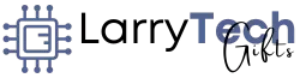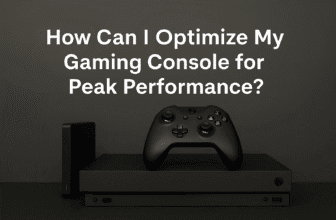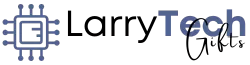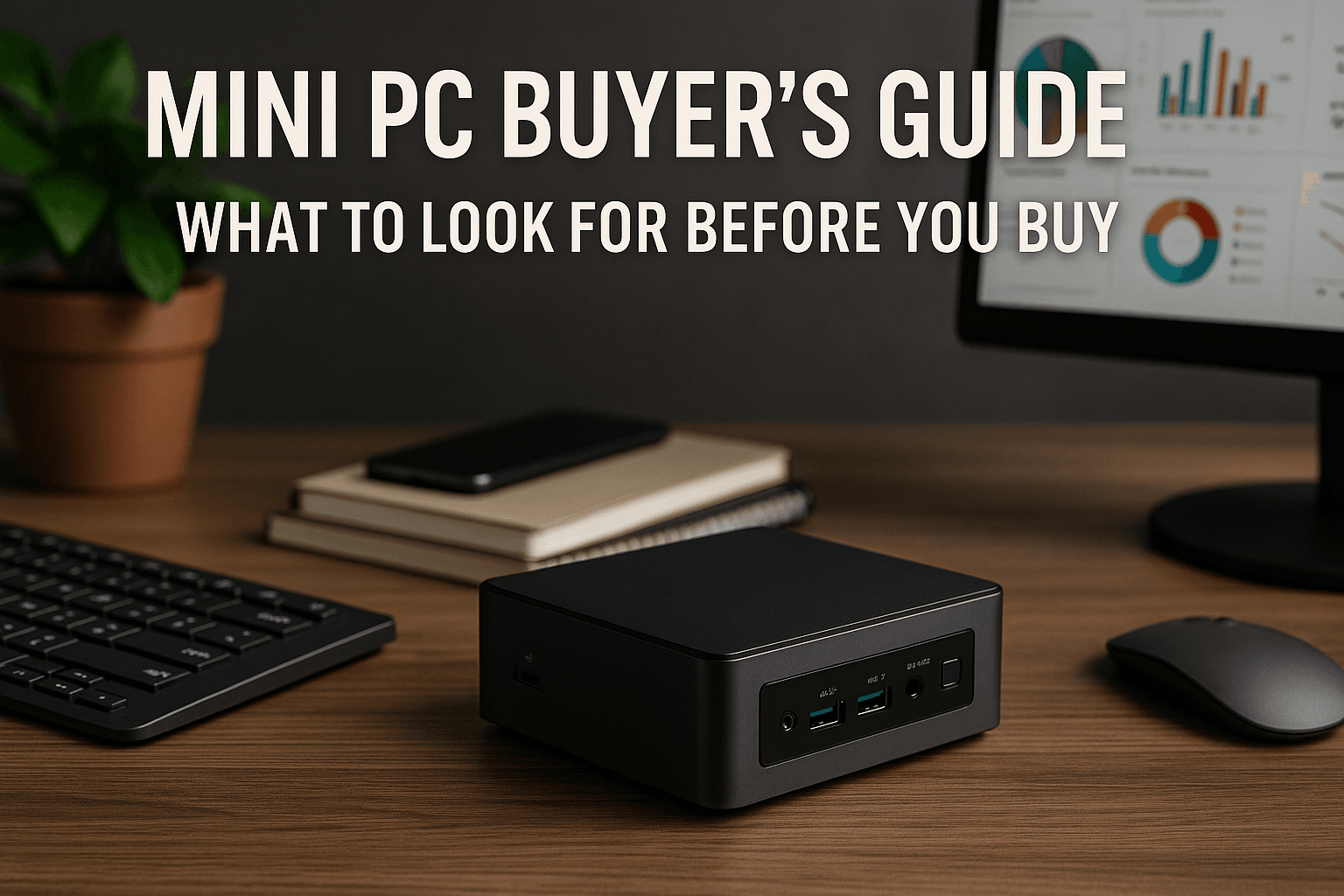
Introduction: The Rise of Compact Computing
Mini PCs have become one of the fastest-growing categories in the computing world. Their appeal is simple: small size, low power consumption, quiet operation, and—most importantly—performance that rivals traditional desktops. Whether you’re building a home office, creative studio, gaming station, or digital signage system, there’s a mini PC for you.
But with so many models, processors, and features available, how do you choose the right one?
This in-depth buyer’s guide walks you through the most important things to consider before buying a mini PC. You’ll learn what specs actually matter, how to match a mini PC to your specific needs, and which features will make a long-term difference in performance, value, and versatility.
1. Define Your Purpose First
Before diving into ports and processors, define what you need the mini PC to do. This determines every other choice.
Common Use Cases:
- Productivity: Office work, web browsing, video calls, spreadsheets
- Creative Work: Photo editing, video rendering, graphic design
- Gaming: Casual or AAA gaming, emulation, cloud gaming
- Media Center: Home theater PC (HTPC), Plex, 4K streaming
- Programming & Development: IDEs, VMs, local servers
- Business/Enterprise: Digital signage, POS, virtualization, servers
Tip: Clarifying your main tasks helps you avoid overpaying or underperforming hardware.
2. Choose the Right Processor (CPU)
The CPU is the brain of your mini PC and has a major impact on performance.
CPU Tiers by Task:
| Task Type | Recommended CPUs |
|---|---|
| Light Use | Intel i3 / AMD Ryzen 3 / Celeron |
| Office Work | Intel i5 / AMD Ryzen 5 |
| Creative Editing | Intel i7 / AMD Ryzen 7 or 9 |
| Gaming | Ryzen 7 + GPU / Intel i7 + GPU |
| Virtualization | Intel i9 / Ryzen 9 with virtualization support |
Modern mini PCs often come with efficient mobile-class chips, but higher-end models include full desktop CPUs.
Look For: At least 4 cores for general use, 6–8+ for multitasking and creative work.

3. Understand Graphics Needs: Integrated vs Discrete GPU
Graphics performance matters if you’re gaming, editing video, or working with 3D visuals.
Integrated Graphics:
- Found in most mini PCs
- Intel Iris Xe, AMD Radeon Vega or 780M
- Good for 4K video playback, light editing, web games
Discrete Graphics:
- Installed in higher-end or larger mini PCs
- NVIDIA RTX 3050/4060, AMD RX 7600 and above
- Required for AAA gaming, 4K editing, GPU rendering
Pro Tip: Some mini PCs support eGPUs (external graphics cards) via Thunderbolt 3/4 or USB4.
4. Get Enough RAM for Your Workload
RAM (memory) affects how many programs you can run at once without slowing down.
Recommendations:
- 8GB: Minimum for light browsing and word processing
- 16GB: Best for multitasking, office work, light design
- 32GB+: Required for video editing, music production, VMs, or CAD work
Look for DDR4 or DDR5 depending on CPU compatibility. Upgradeability is a big plus—some mini PCs let you open them up and add more RAM later.
5. Storage: Speed and Capacity
Storage impacts both boot times and file transfer speeds. Most mini PCs use M.2 NVMe SSDs for fast, compact storage.
Minimum Recommendations:
- 256GB: Bare minimum for the OS and apps
- 512GB: Ideal for everyday use
- 1TB+: For content creators or media-heavy workflows
Types of Drives:
- NVMe SSD (PCIe 3.0 or 4.0): Fastest
- SATA SSD: Slower but cheaper
- HDD: Optional for bulk storage via external drives or 2.5″ bays
Bonus Tip: Look for models with dual storage support—1x NVMe + 1x 2.5″ SATA bay.
6. Video Output and Display Support
Make sure the mini PC can handle your monitor setup.
Things to Check:
- Number of Displays Supported: Look for at least 2 outputs for dual monitors.
- Port Types: HDMI 2.0 or 2.1, DisplayPort 1.4, USB-C/Thunderbolt (DP Alt Mode)
- Max Resolution: 4K@60Hz minimum, 8K support if needed
If you’re using a mini PC for home theater or media work, confirm HDR and HDCP compatibility.
7. Ports and Connectivity Options
A well-rounded mini PC should have a strong mix of connectivity options:
Must-Have Ports:
- USB-A (3.0/3.2): For legacy peripherals
- USB-C / Thunderbolt 4: High-speed data, displays, charging
- HDMI / DisplayPort: Dual monitor support
- Ethernet (1GbE or 2.5GbE): Reliable wired networking
- Wi-Fi 6 or 6E: Fast wireless
- Bluetooth 5.2+: For wireless keyboard, mouse, headset
If a model lacks ports, consider getting a Thunderbolt docking station or USB-C hub.

8. Form Factor and Cooling Design
Mini PCs come in different sizes, from palm-sized to shoebox-sized builds. Your choice depends on available space, thermal needs, and expandability.
Common Form Factors:
- Ultra-compact (0.5–1L): Ideal for media centers, signage, or travel setups
- Small form factor (1–2.5L): Balanced design for general computing and dual displays
- Mini Tower (3L+): Room for discrete GPU, more cooling, and extra storage
Cooling:
- Fanless designs: Silent operation, great for media use or 24/7 uptime
- Active cooling: Better thermal performance, needed for CPUs with higher TDPs
- Look for copper heatsinks, airflow channels, or liquid cooling in premium models
Pro Tip: Always check noise levels (under 35dB is considered quiet).
9. Operating System Compatibility
Most mini PCs ship with Windows, but many also support Linux or even macOS (if you’re buying a Mac Mini).
Popular OS Choices:
- Windows 11 Home/Pro: Broadest compatibility for apps, games, peripherals
- Linux (Ubuntu, Fedora, Pop!_OS): Lightweight, great for development and servers
- macOS (Mac Mini M-Series): Seamless with Apple ecosystem
- ChromeOS Flex: Ideal for lightweight browsing or kiosk use
If you plan to dual-boot or use virtualization, check for BIOS settings like VT-x or Secure Boot options.

10. Upgradeability and Customization
Not all mini PCs are upgradeable. If you want a system that grows with your needs, look for:
- User-accessible panels (for swapping RAM or storage)
- Socketed processors (rare, but some models support CPU upgrades)
- Open BIOS settings (for tuning performance or power efficiency)
- PCIe expansion (via eGPU support) for creative or gaming flexibility
11. Energy Efficiency and Power Consumption
Mini PCs are known for their low power draw. Here’s why it matters:
| Type | Typical Wattage | Annual Energy Cost (Est.) |
|---|---|---|
| Full Desktop Tower | 250–500W | $100–$200 |
| Laptop Replacement | 65–90W | $35–$60 |
| Mini PC | 25–65W | $15–$35 |
Lower power usage reduces electricity bills, carbon footprint, and heat output.
12. Budget and Price-to-Performance Ratio
Mini PCs are available across all price points:
| Budget Range | Ideal Use Case |
|---|---|
| Under $300 | Web browsing, media playback, HTPC |
| $300–$600 | Home office, schoolwork, basic tasks |
| $600–$900 | Productivity, multitasking, dev work |
| $900+ | Creative work, 4K editing, gaming |
Make sure the included features justify the cost—don’t overpay for branding or specs you won’t use.
13. Trusted Brands to Consider
🏆 Intel NUC Series
- Industry benchmark for compact computing.
- Great performance-to-size ratio.
🏆 Apple Mac Mini (M1/M2/M3)
- Optimized hardware/software integration.
- Silent operation and great power efficiency.
🏆 Beelink and MinisForum
- High value and powerful AMD Ryzen options.
- Competitive pricing and good I/O.
🏆 ASUS and Gigabyte BRIX
- Enterprise-grade durability.
- Business-focused models with TPM and vPro support.

14. Hidden Features Worth Noting
When comparing models, don’t forget about:
- BIOS Fan Controls: Customize for noise or performance
- SD Card Reader: Helpful for creators
- VESA Mount Support: Attach to monitor arms or behind screens
- Preinstalled Software: Some vendors include bloatware—consider a clean OS install
15. Use Case-Based Recommendations
| Use Case | Suggested Mini PC Features |
|---|---|
| Home Office | Intel i5, 16GB RAM, dual display support, quiet cooling |
| Creative Work | Ryzen 7, discrete GPU, 32GB RAM, fast NVMe SSD |
| Gaming | AMD APU or NVIDIA-equipped mini PC, 120Hz+ display output |
| Streaming/HTPC | Fanless design, 4K HDR HDMI 2.1, 512GB SSD |
| Development Server | Linux support, 32GB+ RAM, multiple VMs |
| Education/Kiosk | Celeron or ARM chip, ChromeOS Flex, low maintenance |
Final Thoughts: Pick the Mini PC That Works for You
Mini PCs are no longer niche tools. Today, they serve as powerful workstations, content creation hubs, media centers, and enterprise tools—all while fitting in the palm of your hand.
By evaluating your needs and focusing on essential specs like CPU, RAM, GPU, storage, and display support, you can find the perfect mini PC that fits your space, budget, and workflow.
👉 Call to Action: Ready to find your ideal mini PC? Compare top-rated models and build a compact, high-performance setup that works for your lifestyle and your goals.

I am a USMC Veteran who worked with a Lot of computers and Technology while I was in. I became hooked and learned a lot in my 20 years. At my store, I am passionate about bringing you the latest tech products that enhance your everyday life. Our mission is to provide quality, innovation, and value, making sure you find the perfect gadgets to fit your needs. Thanks for Your Support.. Larry Mac